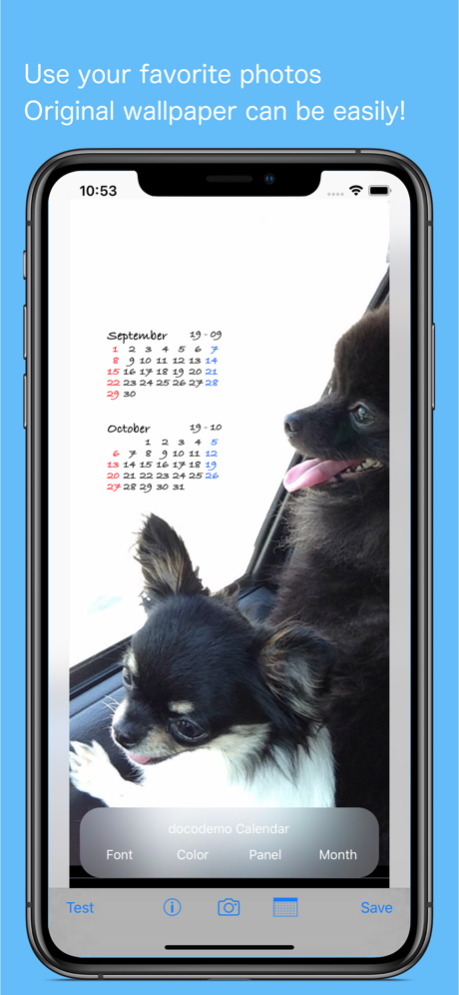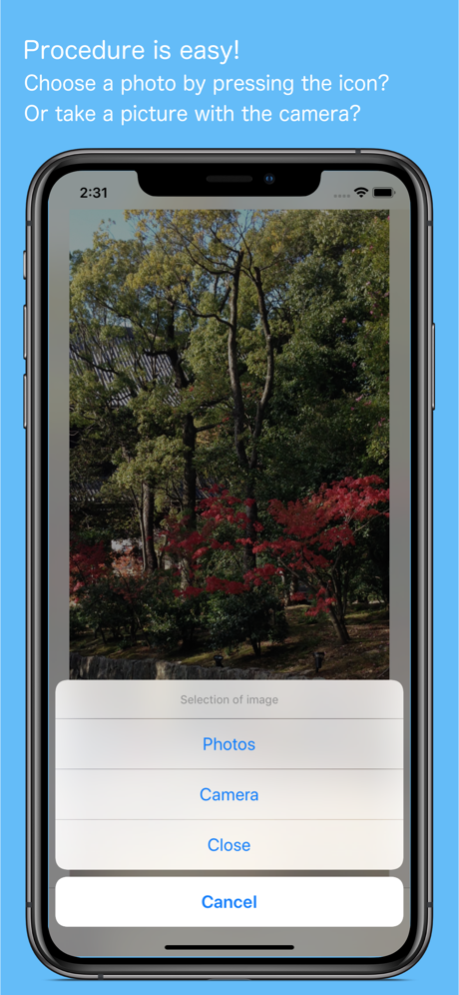AnyCal 10.6
Continue to app
Free Version
Publisher Description
Calendar freely on your favorite photos and create your background!
You can also add red circles to the holidays on your calendar using "MyHoliday".
This App will create a calendar wallpaper from the photos you took.
And you can check the appearance of the photo in the test.
- Two months of the calendar display is now possible.
- You can add a calendar to wallpaper.
- This app reads the holiday from "MyHoliday" to add calendar.
- See sister product of the "MyHoliday”.
How to use
1. To read the image (Photo, camera, camera roll).
2. To determine the position by the expansion and movement.
3. To determine the placement by adding a calendar.
4. Test the appearance of wallpaper.
5. To save the wallpaper by pressing the "Save" button.
6. Just to set wallpaper after.
Mar 7, 2024
Version 10.6
Thank you for using "AnyCal".
With the release of iOS 17.4 we have rebuilt the app.
We have fixed bugs and improved performance so that you can use it more comfortably.
About AnyCal
AnyCal is a free app for iOS published in the System Maintenance list of apps, part of System Utilities.
The company that develops AnyCal is Shinichi Aokawa. The latest version released by its developer is 10.6.
To install AnyCal on your iOS device, just click the green Continue To App button above to start the installation process. The app is listed on our website since 2024-03-07 and was downloaded 1 times. We have already checked if the download link is safe, however for your own protection we recommend that you scan the downloaded app with your antivirus. Your antivirus may detect the AnyCal as malware if the download link is broken.
How to install AnyCal on your iOS device:
- Click on the Continue To App button on our website. This will redirect you to the App Store.
- Once the AnyCal is shown in the iTunes listing of your iOS device, you can start its download and installation. Tap on the GET button to the right of the app to start downloading it.
- If you are not logged-in the iOS appstore app, you'll be prompted for your your Apple ID and/or password.
- After AnyCal is downloaded, you'll see an INSTALL button to the right. Tap on it to start the actual installation of the iOS app.
- Once installation is finished you can tap on the OPEN button to start it. Its icon will also be added to your device home screen.